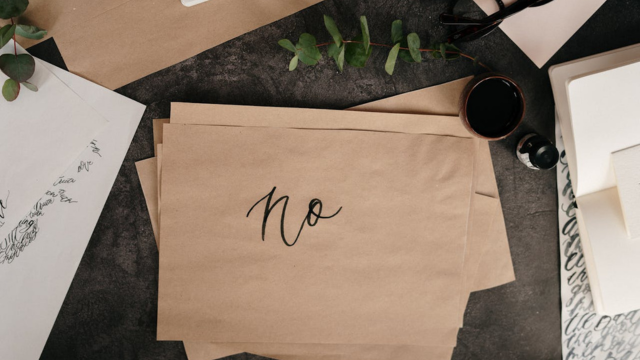Have you ever heard of an online swipe file? If you have, then you may be one of the few. But don’t worry – I’m about to tell you everything that there is to know about them!
Essentially, an online swipe file is a resource for designers and web developers looking for inspiration. To put together the ultimate online swipe file with all of your favorite designs and resources in one place, follow these simple steps:
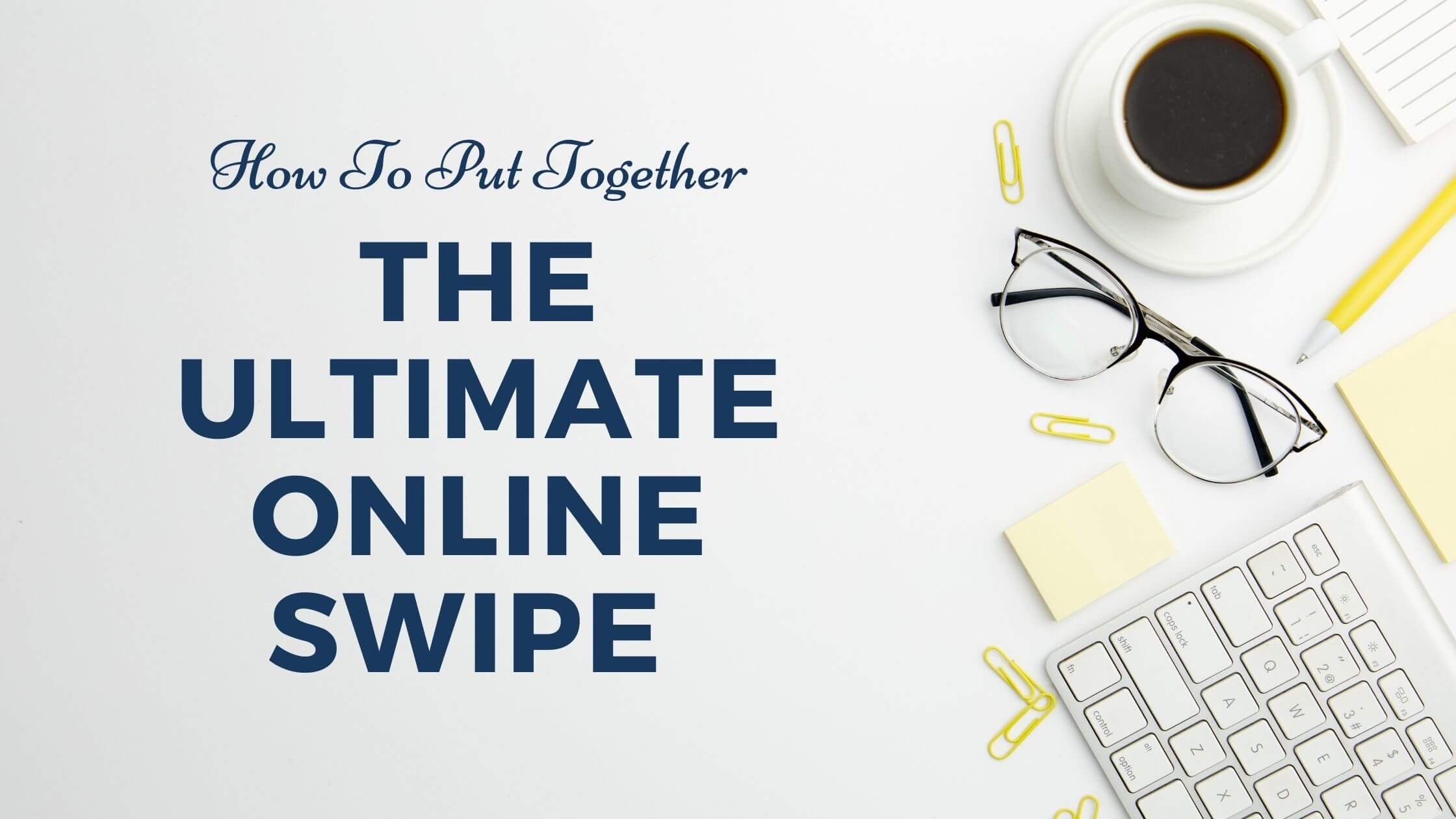
- 1. Create a Google Docs spreadsheet or document with headers at the top such as "Title," "URL," etc.
- 2. Add images from other websites (or photos from your computer) and paste URLs below each image.
- 3. For each image or website, add a brief description of what you like about it.
Repeat this process until your spreadsheet or document is complete!
Start with a clean, uncluttered workspace:
Clear away all the stacks of paper on your desk. Arrange them neatly in piles (either alphabetically or by date).
Clean off your desktop and remove any clutter from it. Put a fresh pad of blank sheets of paper there, with pens lined up next to it at the ready. This will be where you start writing whatever comes into your head without having to worry about looking like an unorganized mess while doing so.
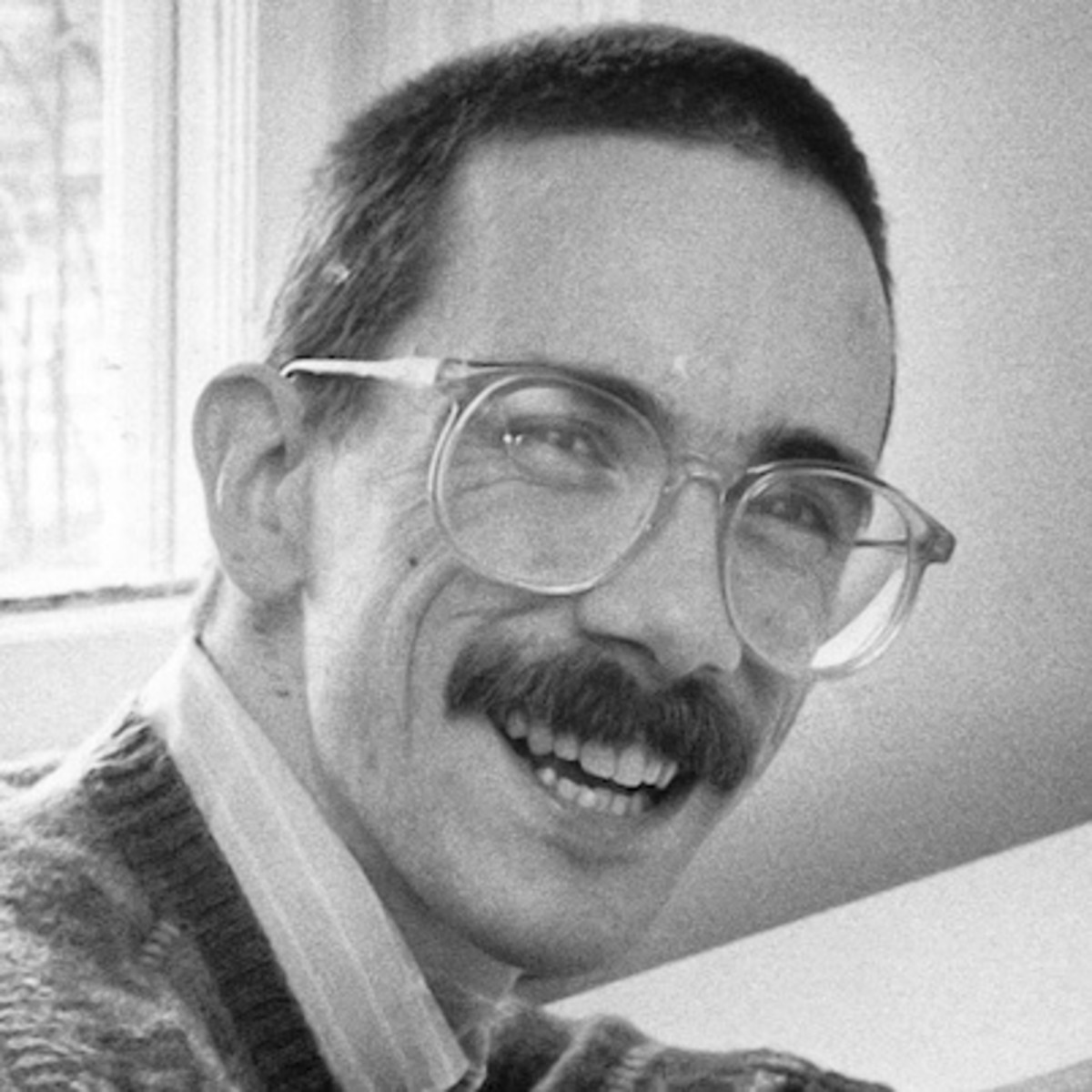
Organize your files in folders and sub-folders by category:
Keep all your images in one folder.
Create a new folder for each project you have.
Name the subfolders according to their content: web design, print design, logo concepts. This will help you find things quickly and easily later on when you need them!
Make sure that any image or file is clearly named with as much relevant information as possible (filename goes without saying), e.g., “logo_01” instead of simply “L.” You’ll save yourself time down the line.
Keep all your folders on your desktop and keep them labeled with the name of their respective subfolders. If you’re using a computer at work or in school, then use an external hard drive to store those files instead—you’ll be glad you did!
Put as much relevant information about each file as possible: what it is, where did you find it, when was it created? Remember that this can save you time down the line.
What does “down the line” mean? It means after some time has passed from now. For example, if I’m looking for logo concepts that I have saved onto my laptop’s desktop folder one year from now, knowing how many logos are there and which ones I have already looked at will save me time.
Save all your brainstorming and research into a folder labeled “Ideas.” You can use this as an easy starting point for inspiration when you’re feeling stuck on what to do next in your work.
Action Item
Label each file clearly to avoid confusion later on:
- client's name.
- project type (i.e., logo).
- date completed.
You can also add the URL to each file if it is a website page or PDF. Label your files clearly and in order of preference, with the most important one at the top. This will help you find what you’re looking for quickly when pulling together an email pitch or job application.
Pro Tip
Create an organized folder for all the content you plan to swipe from other websites:
- Create a folder on your hard drive or flash drive for your online swipe file.
- Name that files something descriptive, like "my_online_swipefile."
- Save all the content you want to keep in this one place so it can be easily retrieved when needed.
- Put all this content in a folder on your computer or another device.
- Keep both the files and originals to protect yourself from any legal issues.

Make sure that the images are high quality and not too small or blurry when you download them:
- Make sure to include an appropriate and accurate title for each image.
- Download the original file if possible, not a low res copy.
- The images should be downloaded with their corresponding text content (if there is any) so that they can be easily found later on. Because of this, it may also make sense to store them in a folder labeled "Images" or something similar rather than just downloading them all into one big folder together with other documents you might have opened at the same time as your browser window will fill up quickly when doing this process.
Add captions if necessary so that people can understand what they're looking at without having to click through every image one by one:
- Image one.
- Caption for image one, which is a screenshot of the web browser on an iPhone.
- Screenshot two.
- Caption for image two, which is a screenshot of three tabs in Safari: Photos, Facebook and Twitter. (The tab that says "Photos" has not been clicked into.)
- Image three.
- Caption for image three, which is either eight or nine thumbnails at once from different social media apps like Instagram and Vine. It's hard to tell because there are so many! The caption below reads "Social Media Apps."
Action Item
After clicking through each photo individually with captions:
- Image four.
- Caption for image four, which is a screenshot of the desktop and tabs. The caption below reads "Desktop." A tab labeled Facebook has been clicked into.
After clicking through each photo individually with captions:
- Image five.
- Caption for image six, which is either eight or nine thumbnails at once from different social media apps like Instagram and Vine. It's hard to tell because there are so many! The caption below reads "Social Media Apps."
Leave it empty if necessary so that people can understand what they’re looking at without having to click on every thumbnail one by one.
Create a Pinterest account:
- Go to pinterest.com and click "Sign in" on the top right of the page.
- Enter your email address or phone number, then click "Next." You'll be prompted for a password (if you don't have one yet). Follow any instructions after that are sent via text message or email.
- Click "+Follow". Type in phrases related to your content area: think blog posts with keywords plus topics like food styling, sewing guides, flower arranging techniques, etc. These will help make sure that each time someone searches for something relevant to what you're writing about, they may find you! For example, if I'm writing a post on how to shoot great photos at an event using natural light, I would add: "photo tips, natural light photography" to my list of interests.

Subscribe to email newsletters from companies you admire:
Some companies offer a weekly newsletter, while others have monthly emails that you can sign up for. For example, Nike offers an email subscription which is sent out every week with the latest news on product releases and events happening in your area. Subscribe to at least one company’s newsletters to see what they’re doing now so you know how they might be changing their marketing strategy next year or soon after!
Another way of collecting content from different websites is by following them on social media platforms such as Facebook or Twitter. Many big brands are active on these sites and announce new products, sales, and other important details through posts here daily – this means if we keep tabs on our favorite retailers’ feeds, we’ll never miss anything they release.
It’s also worth checking out a company or two on LinkedIn too – as well as posts from the individual; companies often post articles and snippets of their latest research, which can be interesting to read through more thoroughly at your leisure.