
What are the Best Presentation Tools with Audio
Jul 1, 2021 | Resources
Presentation tools come in all shapes and sizes. Some of them are designed to be used for presentations; some are meant to help you with your work or research, while others can be used for a variety of purposes. What is important when choosing the best presentation tool?
When do people usually use presentation tools? What features should they have? And what about audio – does it really matter if there’s sound or not? This blog post will answer these questions and more!

TechSmith Camtasia
Camtasia is a sound and video editing program that allows you to edit your audio, videos, cursor movement, and mic recording separately. You can also use Camtasia as an easy way to make screencasts because it has a webcam option where when activated by the user during screencasting session; all movements of the mouse are recorded on separate tracks in addition to anything written or typed while using keyboard shortcuts for designating images called callouts/markers for easier access later.
This means no more needlessly switching back between programs just so you end up forgetting what pictures were from which location! With features like noise removal (removing background noises) and leveling (adjusting volume), this software makes creating amazing content effortlessly, so anyone could do it.

PowToon
The interface is so straightforward; it’s basically like PowerPoint. Except for this time, you don’t have to go through all the editing screens – just pick a template and add images from their library (figures, backgrounds, speech bubbles, etc.), and voila! You’ve made your own presentation with Timeline.
This feature matches up nicely with the animation panel in PPT but has some obvious limitations; slides can only be 20 seconds long, for instance… Ah well, who cares? Sounds good enough to me anyway because PowToon also allows one sound per presentation, which means you get plenty of options: background sounds or music on top of whatever theme song we decide upon for the presentation (or whatever we might want to use).
Action Item
GoAnimate
GoAnimate is a nifty tool that lets you create interesting and effective videos. It’s easy to use; it’s fun! With the character creator, users can recreate learners or customers for their content with an intuitive interface and share across multiple hosting sites as well as social media.
Lip-sync technology makes animation easier than ever, so there will be no need to worry about awkward lip movements in your video anymore – just allocate voice tracks accordingly and watch them magically move! You can also customize the look of your character to suit any scenario.
With a library of over 30,000 characters available for free downloads and an extensive collection of backgrounds from all around the world – there are no limits to what you might create with GoAnimate. And since it’s web-based, anyone can use this simple and intuitive tool with no downloads required.
Pro Tip
Adobe Presenter
“The newest Microsoft PowerPoint update, HTML5 support for Powerpoint has some great new features that will help educators and business owners alike. You can publish your content directly to the web without losing any functionality or animation quality. Some really cool quiz templates are also available with a wide variety of interactive elements like Hangman, Jigsaw puzzles, Process Cycle games, and more!”
This video editing software makes it easy to make stunning videos with just your computer. It can automatically cut out noise or boost the audio, and you’ll love how quickly this app helps you add logos for branding purposes!
When you’re creating content for your learners, it’s important to give them an experience that works best. The Adobe Presenter plugin can help with a lot of the technical aspects and make sure they get what they need from this course or training program.
It has advanced features like slide branching, which allow you to send users down different paths based on their input, so no one gets bored while taking the class! With these tools at hand, any educator should be able to create engaging courses that will keep learners coming back again and again because if every learner is engaged in learning, then we all win!
iSpring Presenter
Have you ever wished that your voice could be heard all across the world? Well, now it can! You don’t need to have a degree in broadcasting or journalism.
With iSpring Presenter for PowerPoint and YouTube/Vimeo videos, anyone with an internet connection has access to share their story through video presentations anywhere they want. It is as easy as inserting a Youtube URL into our content creator toolbox and voila – instant engagement right from your device of choice no matter where you are on earth! iSpring Presenter has many features to help you create and share a professional presentation.
It enables dynamic interaction between the presenter and audience, capturing their attention at your every word with its responsive capabilities for both PC or Mac computers. As it is so easy to upload on YouTube, make an app-compatible, mobile-friendly video of any length in just seconds! iSpring lets you mix and match content with ease.
You can upload anything from files to links, PowerPoint presentations, or Flash movies in seconds – no more cumbersome uploading processes! Just drag any type of file into iSpring’s powerful interface, then simply choose which area on your Timeline it should be placed. With its embedded presentation player as well as quizzes and surveys for students’ feedback right away, there are so many ways that this software is perfect for teaching at every level.

Action Item
Pros and Cons Of Presentation Tools

Pros of presentation tools
They are a great way to teach people. You can show something without having to talk about it verbally, which is helpful if you have students with hearing disabilities or other conditions that make them unable to listen and speak at the same time.
They allow you to present your lesson in a more interactive and creative way. You can also use them for lessons that are part lecture while still giving students the opportunity to interact with what’s being taught by answering questions or completing tasks.
Pro Tip
Cons of presentation tools
Presentation software does not always work properly on different computer systems, so there may be compatibility issues. The best presentation tool for your needs will depend on what kind of computer system you use; some computers don’t even come with enough memory or processing power to run certain types of presentations smoothly.
**Presentations often take up more space than text lessons because they require video files as well as any documents, images, etc., used in the project.


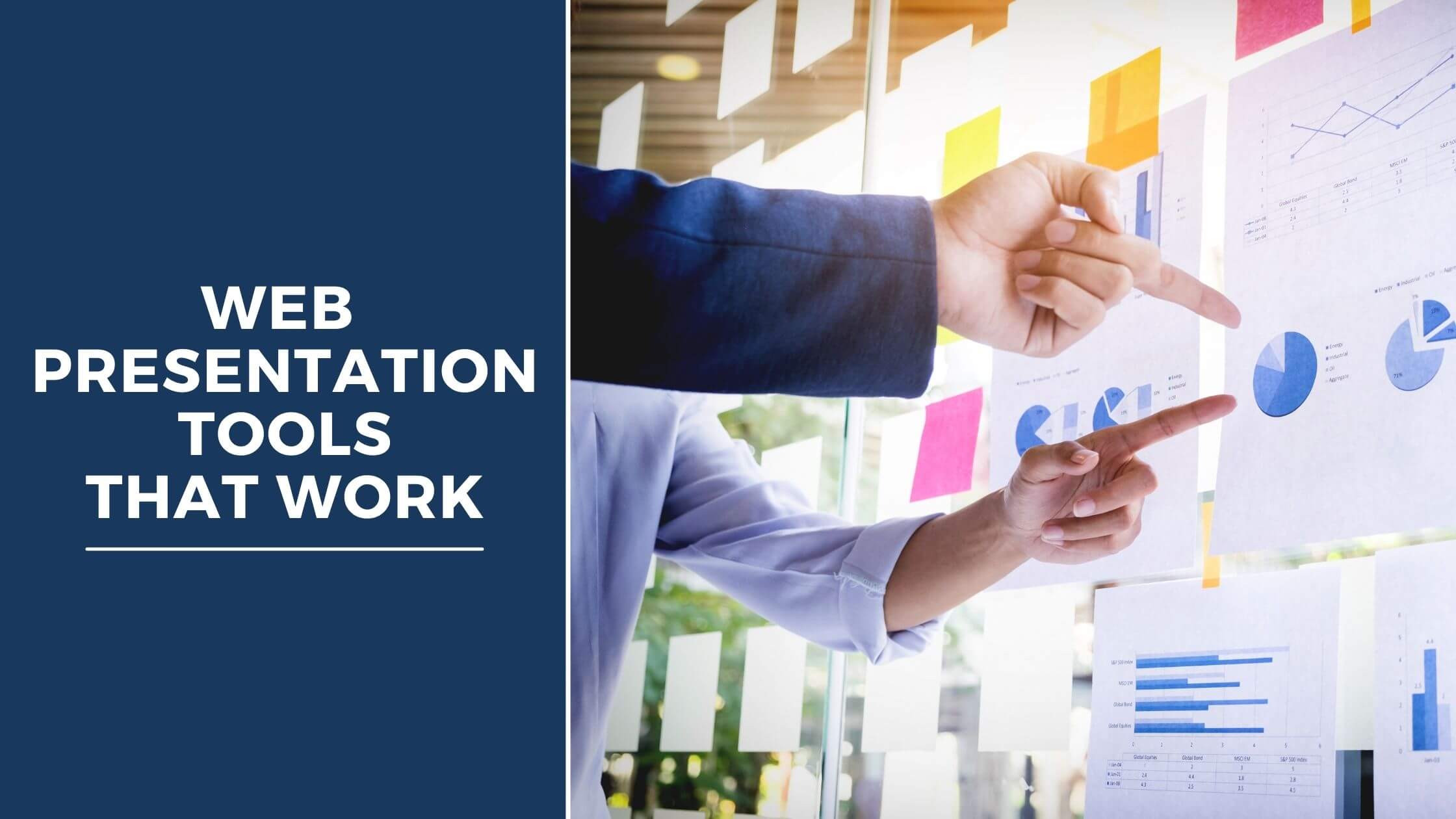

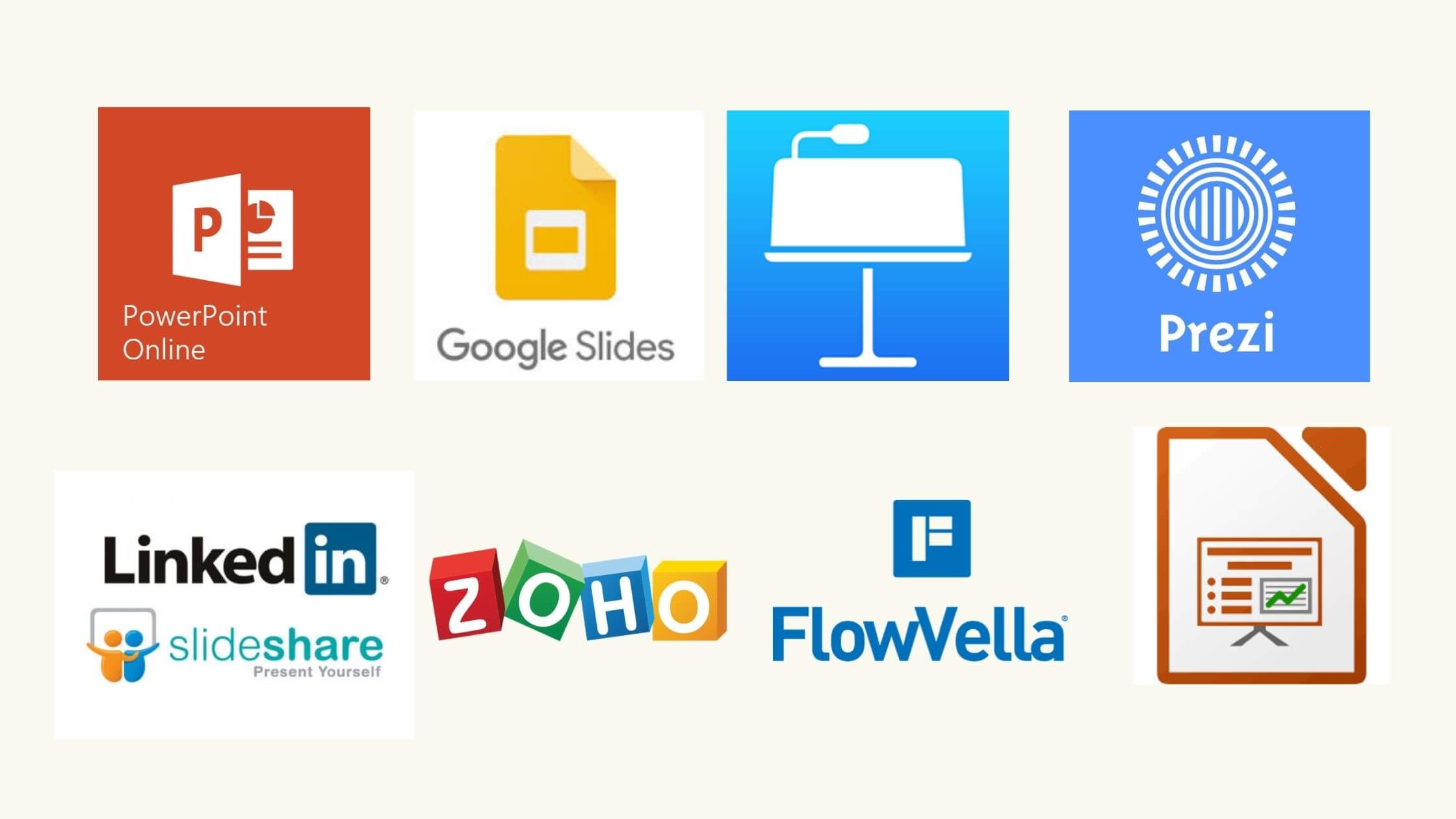


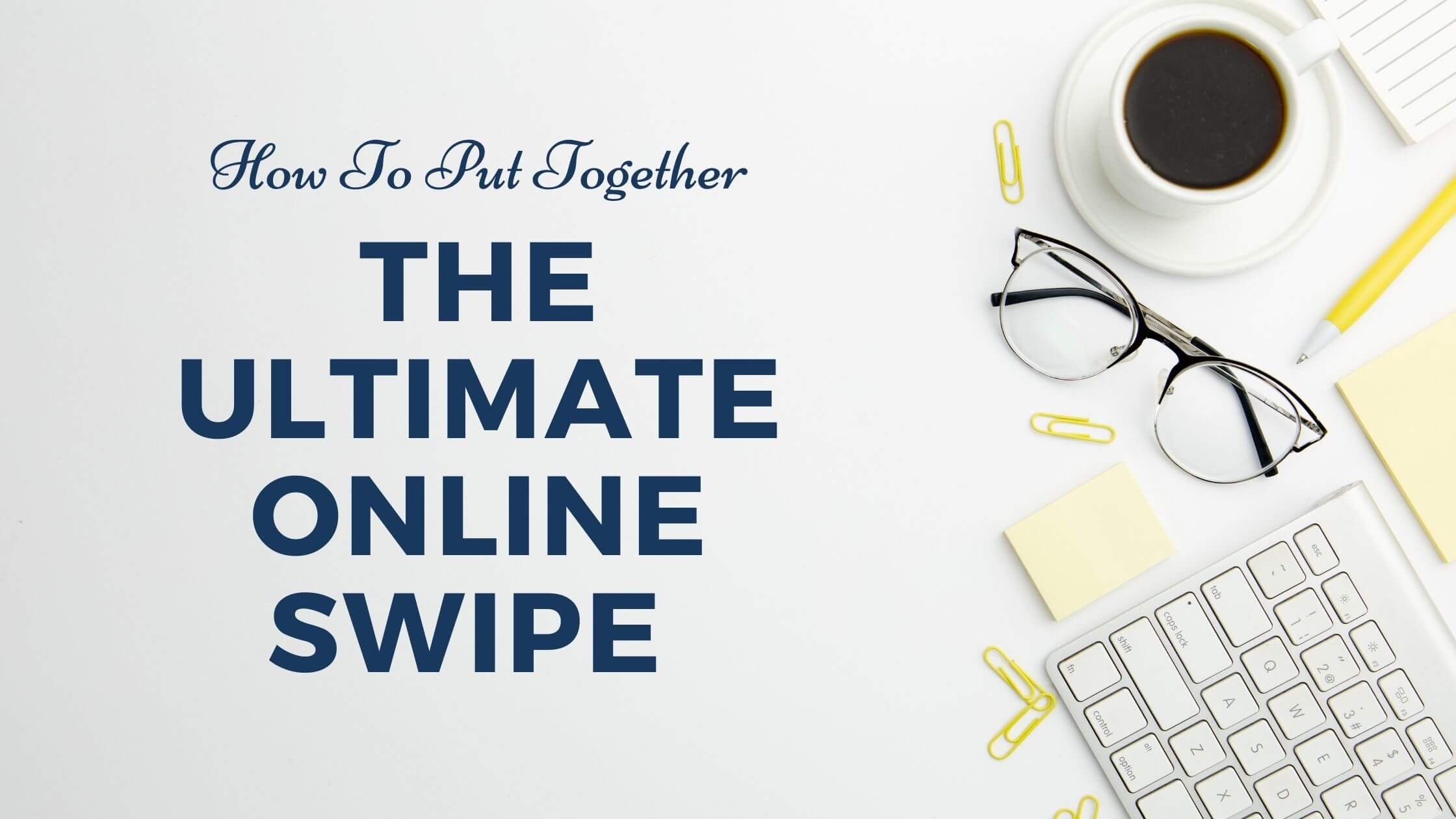
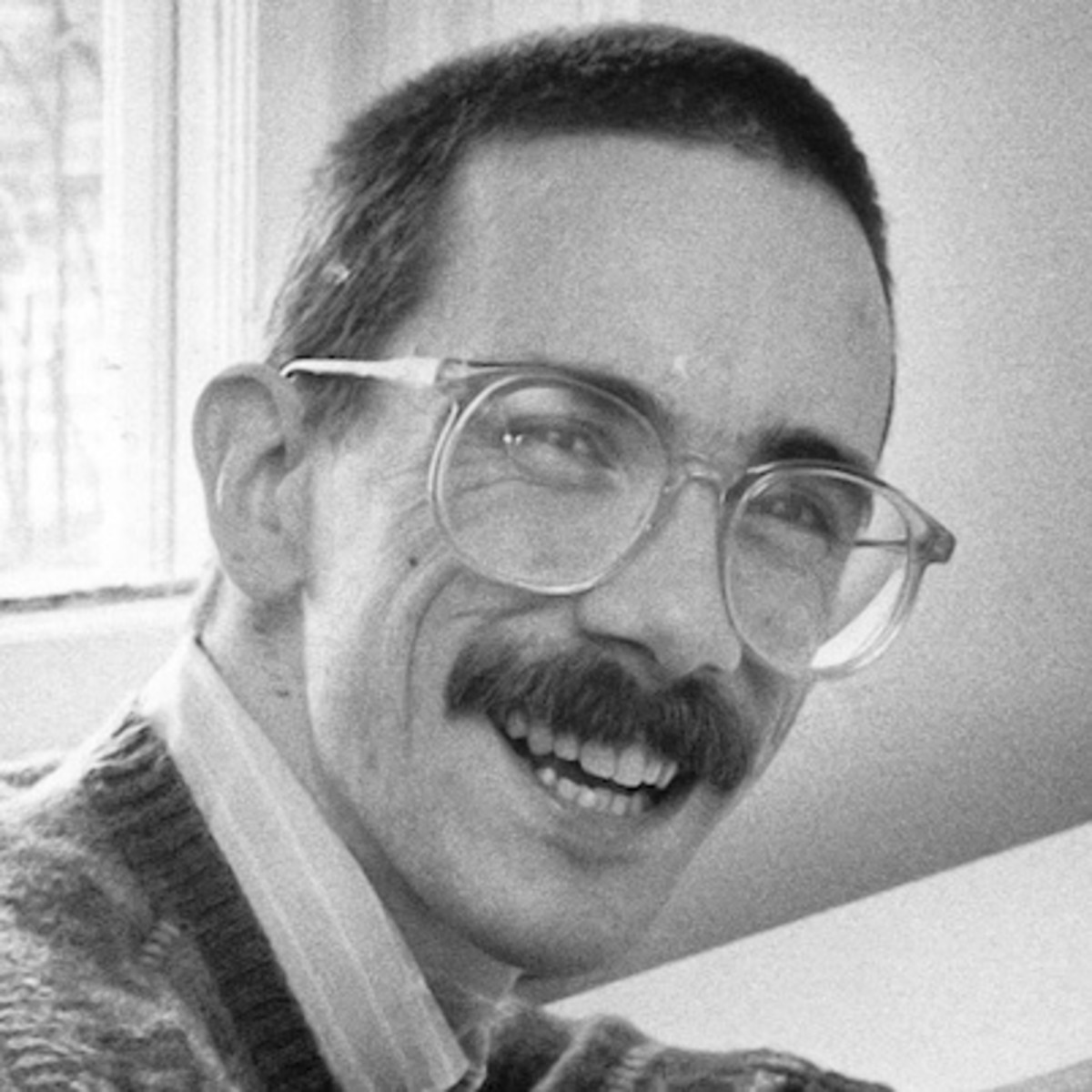


Recent Comments