
Body Language Presentation
Jun 21, 2021 | Public Speaking, Publicity
Many people think that body language only matters when you are in person talking to someone. However, this couldn’t be further from the truth. When you give a presentation, your body language can help or hurt your message depending on what it is and how you use it!
In this blog post, we will discuss some tips for presenting, which can help improve your body language and increase the impact of your presentations.

What is body language, and why does it matter
Keep in mind that body language is an unspoken conversation. It communicates 70% of the message, whereas speech only communicates 30%.
Body language tells us what a person really thinks about their topic, how they feel, and what kind of attitude they have toward you and your presentation. When someone’s posture or expression changes from positive to negative, it has been scientifically shown that people are more likely to conform with their opinion than when those emotions were originally neutral.
In other words: if you make them laugh at the beginning, then tell them something serious later on – chances are they’ll still find it funny! This can be used as a powerful tool for persuasion because most people don’t want to go against public consensus, even if they disagree.
It can be used to build rapport with the audience, it can highlight certain parts of your message and shield off others, and it can help you maintain a positive mood throughout – all without having to verbally speak at all! But there are also some pitfalls that body language presenters need to watch out for: negative body language will distract from your main points; too much smiling might make people think you’re insincere or arrogant (unless this is what you want); crossing your arms may convey hostility; being animated but not moving around enough could show boredom or indifference on stage; overly enthusiastic movements may seem like desperation.
When in doubt, tone down those gestures before giving your next presentation.

How to read others' body language
“How can you interpret body language?” I ask. “There are a few things to watch for,” he says. “Eyes, hands, and gestures – they all say something different.”
I nod in agreement as he continues: “If someone’s looking at the ground or their feet, it could mean that they’re shy or embarrassed.” He pauses before continuing with his next point: “But if someone is moving around constantly and shaking their head while talking, then chances are there might be some anger going on.”
The most common interpretation of hand movements includes crossing one’s arms to signal disagreement, shaking one’s head, or pointing while talking in order to disagree with a point being made.
Some other hands and arm gestures that can be interpreted as negative are grabbing the back of one’s neck (to show frustration) or tapping their fingers on something repeatedly when they’re bored.
An open palm is also usually considered an inviting gesture that signals openness for conversation, but it could just mean that someone is waiting for you to say something more. Flat palms facing down most likely means “no” if used quickly – but if someone is telling a story and pantomimes with their hands, it might mean “but that’s not the end of the world” or “I’m getting to something important.”
In particular, nodding one’s head while talking can be used as agreement. But many think they’re lying when in fact, they are just polite because there could also be disagreement behind what you say too.
It has been said that people unconsciously mirror each other during a conversation which means you may notice others’ gestures on your own – so keep an eye out for body language clues.
Action Item
Tips on how to improve your own body language in a presentation
Practice in front of the mirror.
Stand up straight with your shoulders back and look directly at the audience without staring down anything that could distract you. – Smile, but don’t force it if you’re not feeling genuine happiness or joy for what you are saying.
Your body language should match how you feel inside to project authenticity when presenting on stage. If necessary, use humor to lighten things up a bit, so people will remember your presenters’ personality better than how they felt about the topic being presented!
Don’t slouch or allow yourself to slump forward while talking; this can be interpreted as laziness by those watching from afar. It may seem like common sense, but good posture is key to every presentation and should be practiced before your presentation as well.
When you are presenting on stage, keep eye contact with the audience – not the screen! This is a good chance to know if they are engaged in what you’re saying or simply reading about it behind their computer screens.
Make sure that when speaking from an outline or other written script, you emphasize important points without sounding like you’re being read off of the paper. Be deliberate but natural; this will help make people feel more involved in the topic at hand and less distant by comparison to where they would have been had there been no demonstration whatsoever.
If you have slides accompanying your speech, try not to look down too much while talking. You should only be looking down at the slides for an occasional glance, not a full sentence or paragraph.
If you have trouble with public speaking in general and feel that it is having a negative impact on your work life, there are many courses available to help address this issue. Remember that being able to speak well in front of others will make you more successful both personally and professionally!

Reasons for using body language in presentations
- It can help make a connection with your audience.
- It shows the speaker is confident in their message.
- Body language can show how an idea is being received by the listeners, allowing you to adjust your presentation accordingly.
Pro Tip
Examples of bad and good use of body language in presentations
Bad: says “I’m sorry”
Good: [smiles]
The first example shows a speaker who is apologizing, and the second one shows someone smiling. Good body language, such as smiles, reflects enthusiasm or confidence in what they are saying. On the other hand, bad body language can lead to mistrust with your audience due to things like nervous ticks, tension-filled jawlines, etc., which distract people from listening to you speak because they’re distracted by trying not to stare at them.
This could be seen when an individual says ‘sorry’ while gesturing apologetically with their hands – this gesture could come across as genuinely remorseful, but it also signifies weakness of character that might make some participants feel uneasy.
Should you use hand gestures or not during a presentation
There are two schools of thought on how to use hand gestures during a presentation.
Some people feel that it is important to continually move the audience’s focus back and forth between the visual aids (e.g., PowerPoint slides) and themselves, while others believe that gesturing too much will distract listeners from what they’re saying. Which camp should you join?
It all depends on your goal for your talk: Are you trying to entertain or inform? If informing, then limit movements; if entertaining, then don’t be shy about getting some movement in there!
Some people think it’s important to make sure the audience pays attention not only by using verbal cues but also with their body language — namely through eye contact and occasional hand gestures.
Eye contact matters as a general rule of thumb — but many speakers gesture with their hands during presentations without realizing how distracting this can be. Gestures are great for emphasizing key points visually but try not to overuse them, so they don’t become distracting.






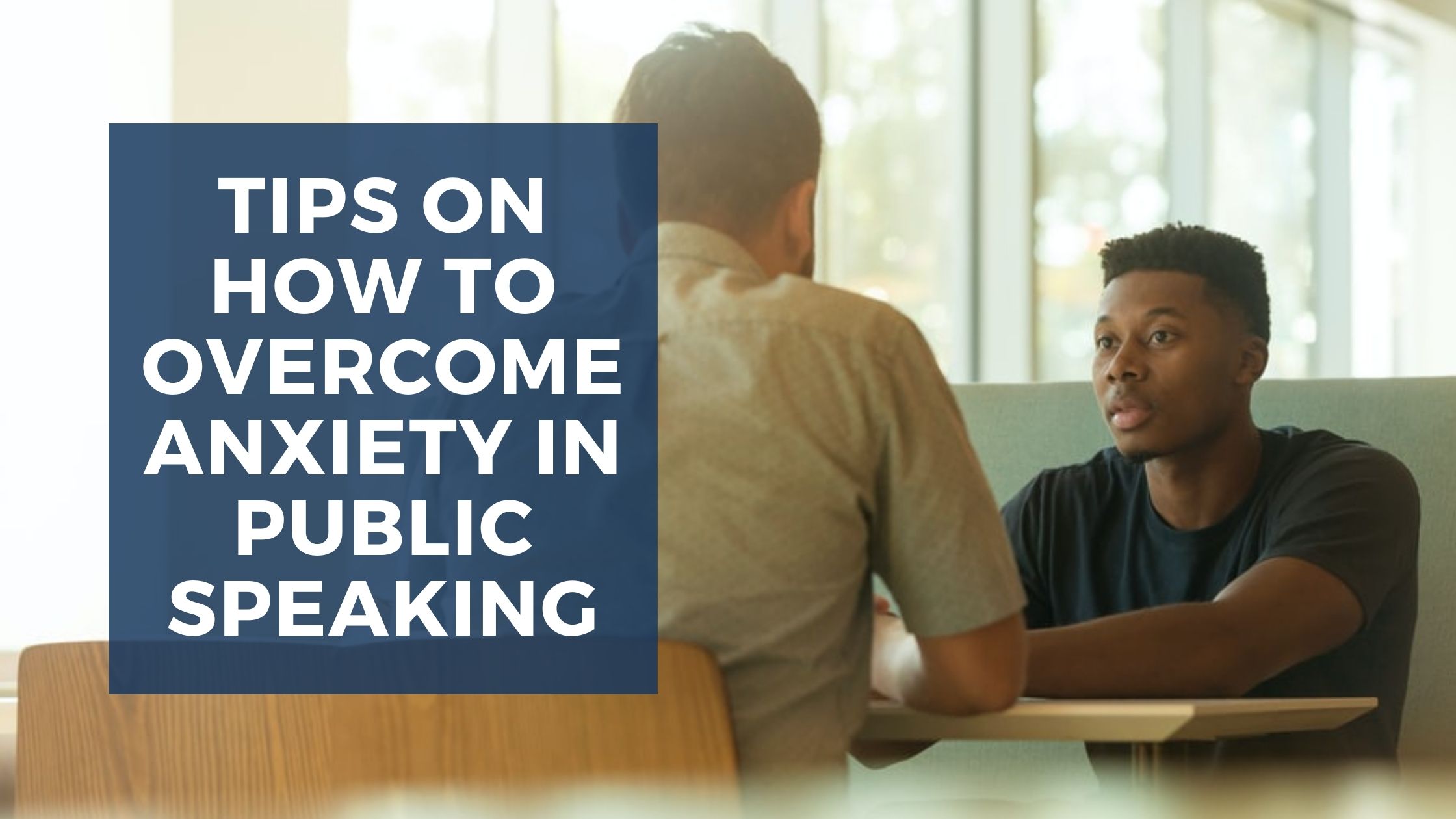



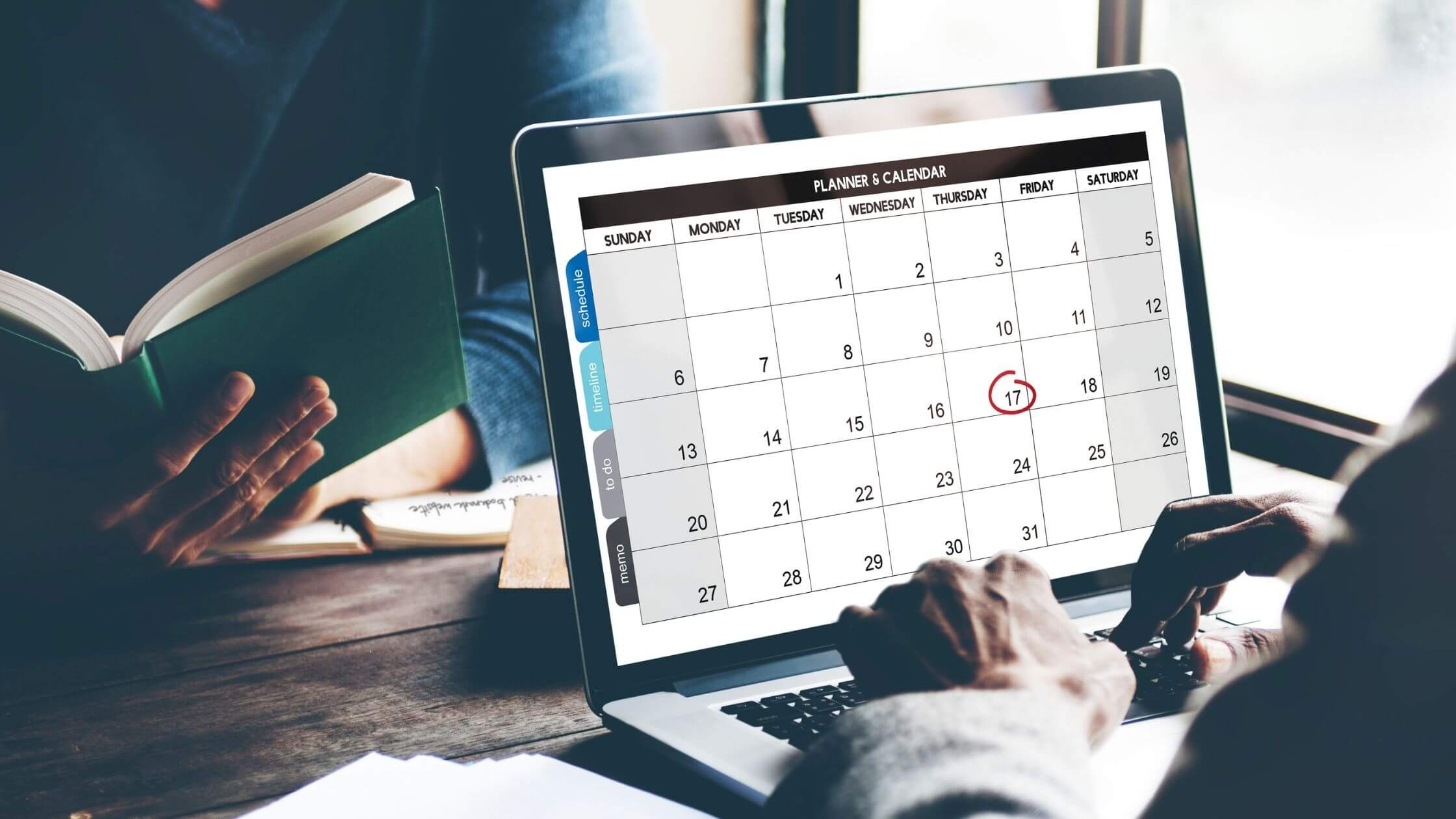


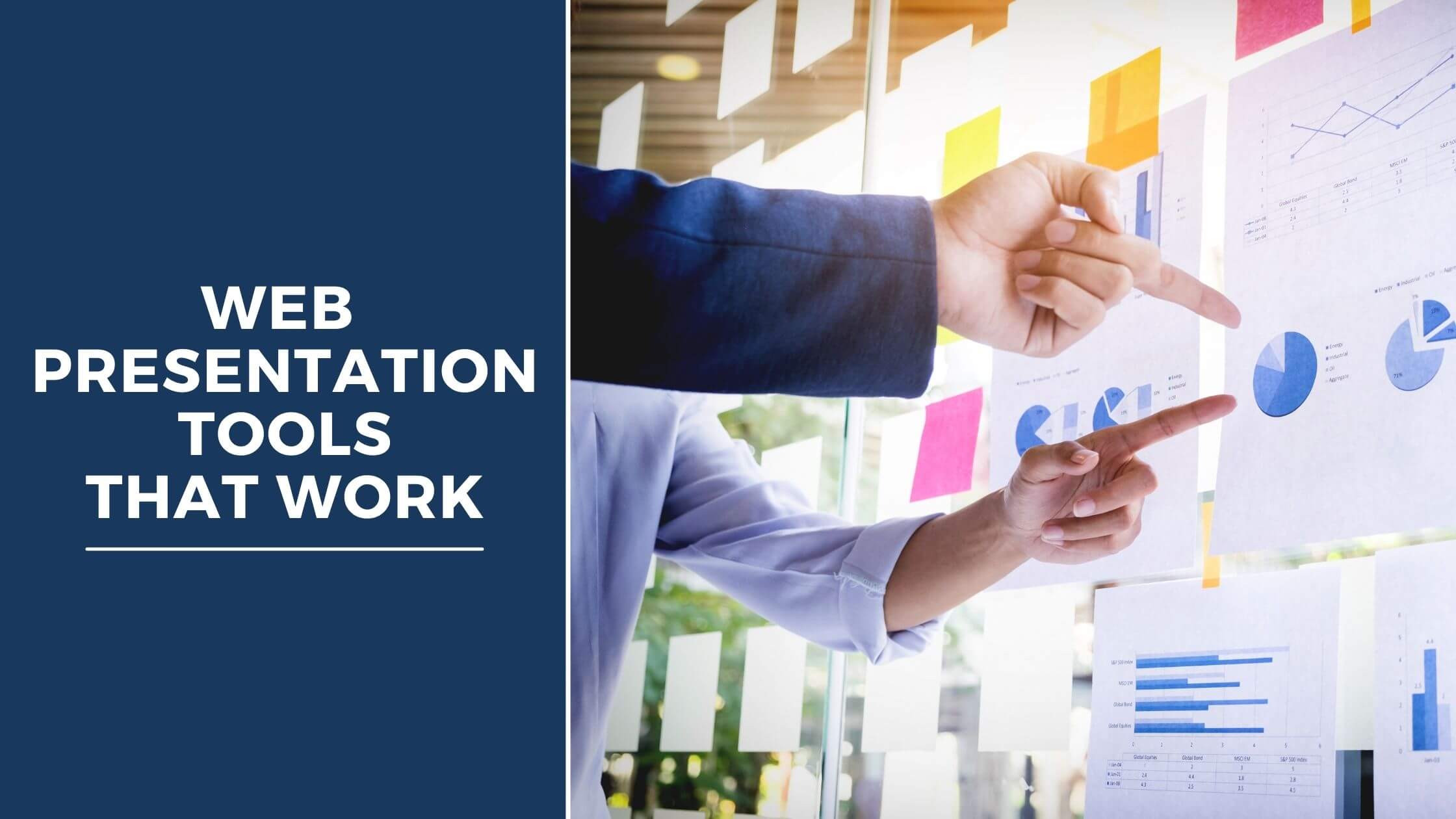

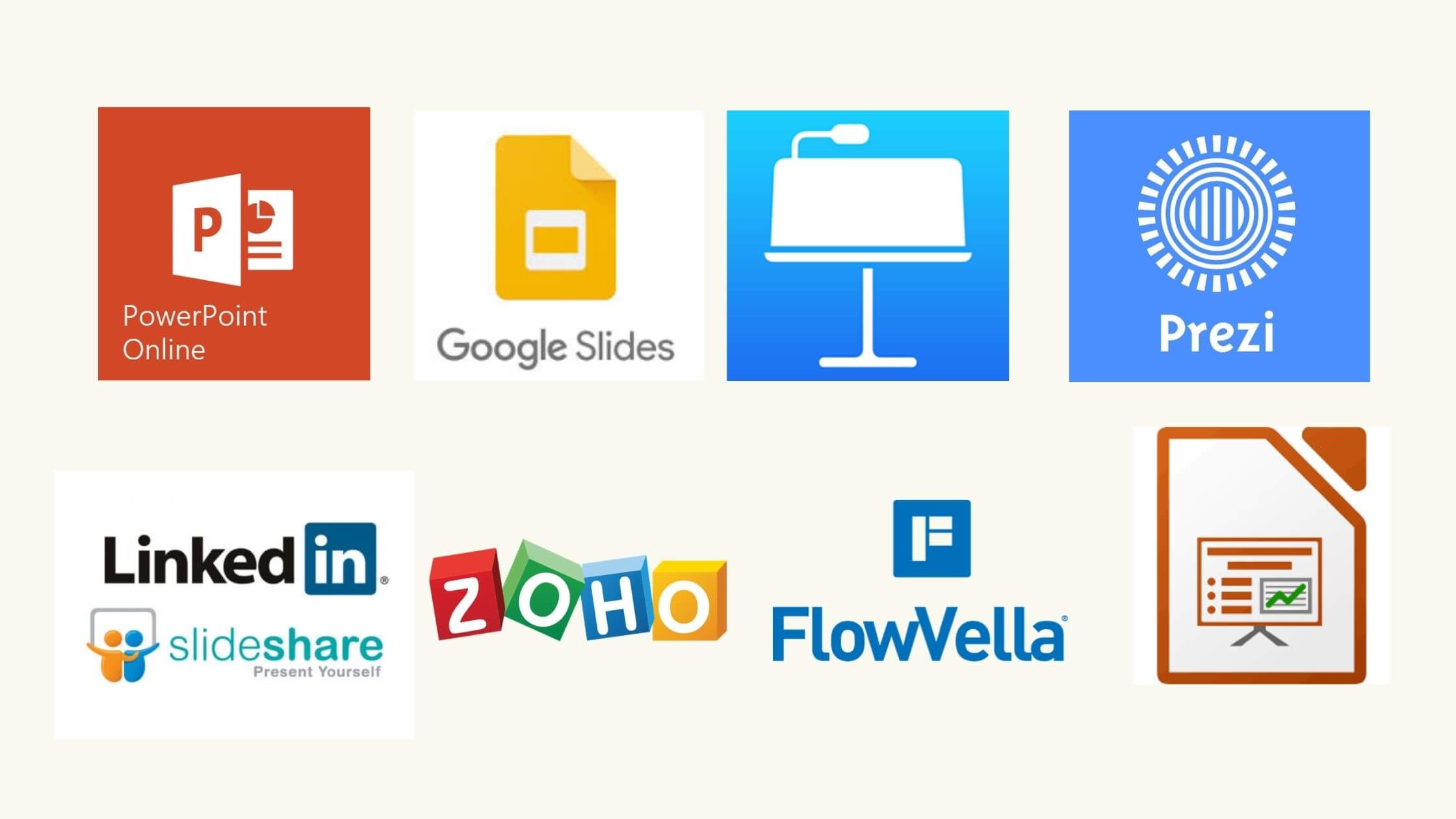



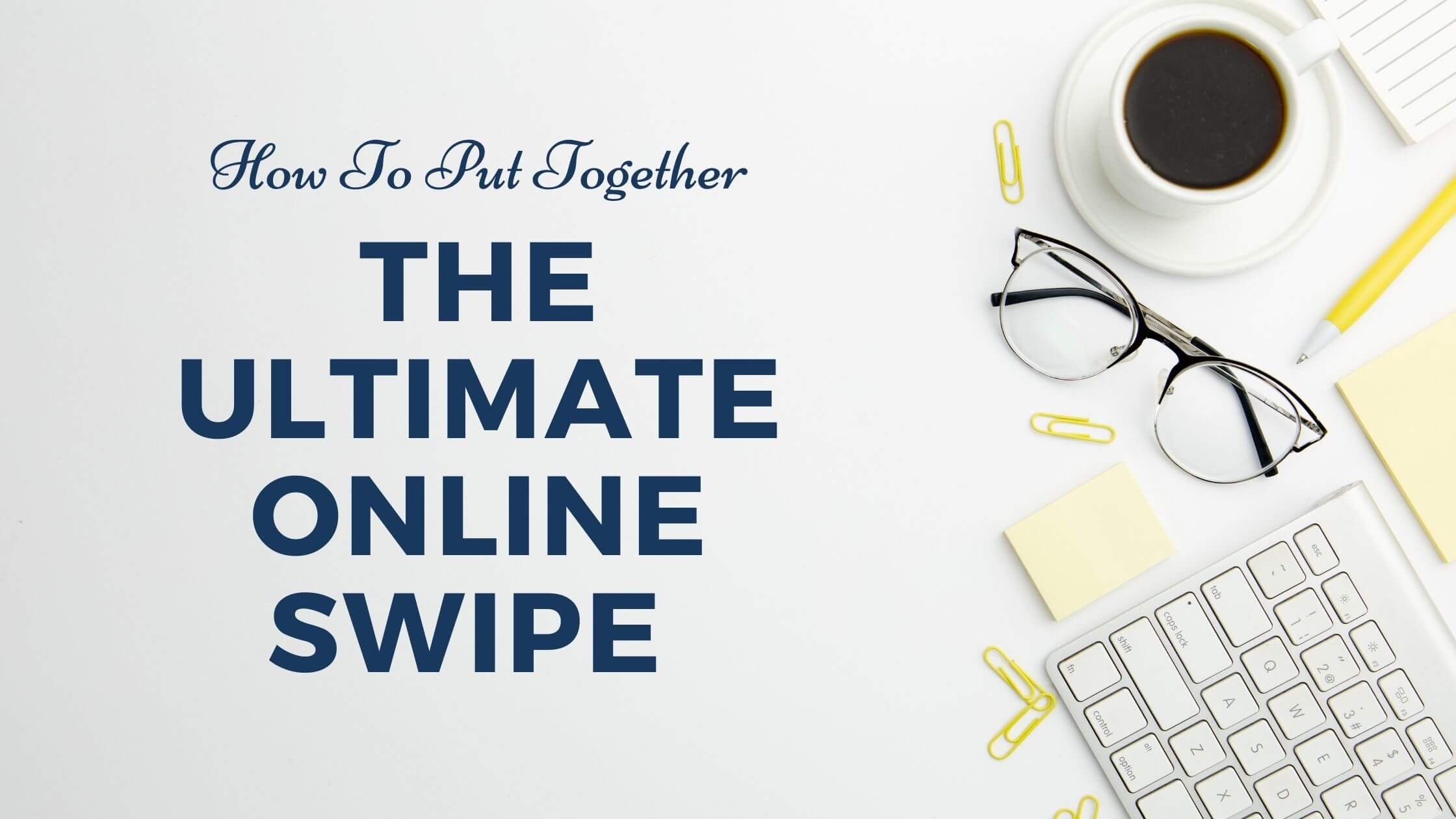
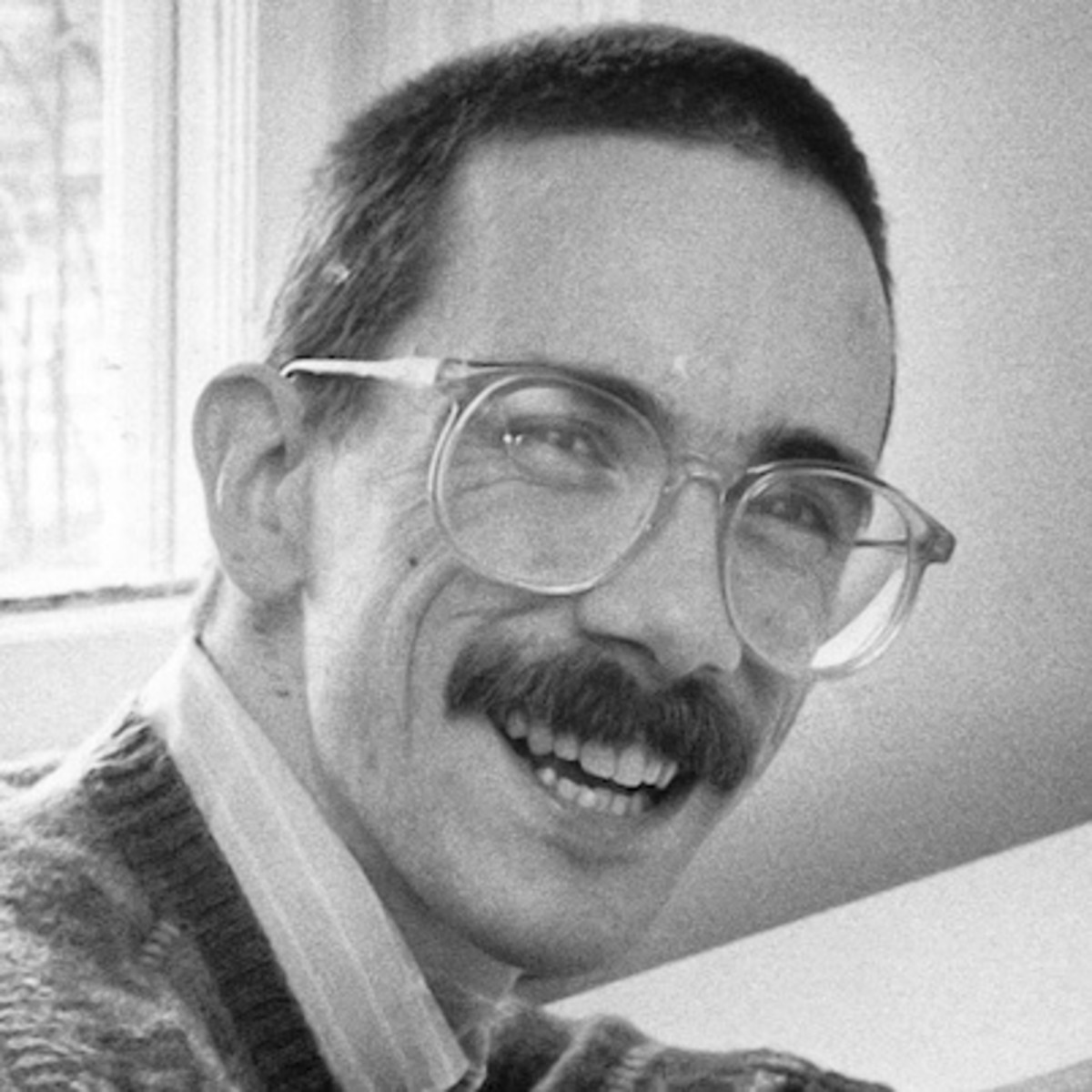


Recent Comments