
How Do You Put Together Motivational Speaker Branding?
Jul 16, 2021 | Public Speaking
A lot goes into putting together motivational speaker branding. You need to have clear, concise messaging that sticks in people’s minds. It needs to be memorable and unique so that you stand out from the other speakers who are doing what you do.
And of course, it needs to touch on your strengths and set you apart as a leader in this space. In this article, I’ll discuss how to put together motivational speaker branding for yourself or someone else!

What is the speaker's style, personality, and a voice like?
- A speaker who wants to be seen as an authority and expert in their field.
- Speakers should share anecdotes from the stage that demonstrate how they are qualified for this position of authority.
- If you can create moments where people connect with you on a personal level, then it is more likely that they'll go away feeling uplifted or inspired by what they've heard.
- Find ways to make yourself stand out at every opportunity possible through managing tone (whether serious or lighthearted), language choice (determined by region), or topic selection.
- Try to mention your credentials while you're on stage - share a story from the past and use it as an example of how you can speak with authority.
- There are plenty of opportunities for speakers to build their personal brands.
- This includes everything from social media presence (in particular LinkedIn) through speaking style or quality.
- Promote yourself in any way possible, so people know who they'll be listening to when they buy tickets for future events or come along to see you speak live at venues around the world.

How are they different from other speakers on the same topic
- Motivational speakers are not necessarily experts on the topic they speak about but use their personal experiences to inspire others.
- Motivational speakers usually focus on an emotional connection rather than facts and figures, which is why it's important for them to be relatable as well as compelling.
- The key skills that make a successful motivational speaker include charisma, humor, intelligence, confidence, authenticity, and empathy.
Action Item
What are the most important qualities of a motivational speaker?
- Charisma, humor, intelligence, confidence, authenticity, and empathy.
What are some of the most common techniques used by motivational speakers to connect with an audience?
- Using their personal experiences and stories to get the point across. If they have ever been in a situation similar to one that someone else is going through, there's usually high empathy between them both which helps build rapport.
- Keeping things lighthearted but still serious enough, so people know what you're talking about or at least care enough not to tune out completely. You need balance in order for it all not to be too heavy or overwhelming because then nobody would want any part of your message!
- It's important for motivational speakers' interactions with audiences when speaking live include: eye contact, smiling, and lots of hand gestures!
Why should people go to this event instead of others?
People usually attend a motivational speaker event because they want to be inspired or filled with hope. They may also have been feeling low and need some advice on how to bounce back from their current situation.
Other times, people come for the sole purpose of hearing new ideas about how to overcome challenges in life so that they can take away practical strategies which will help them feel more in control of their lives again.
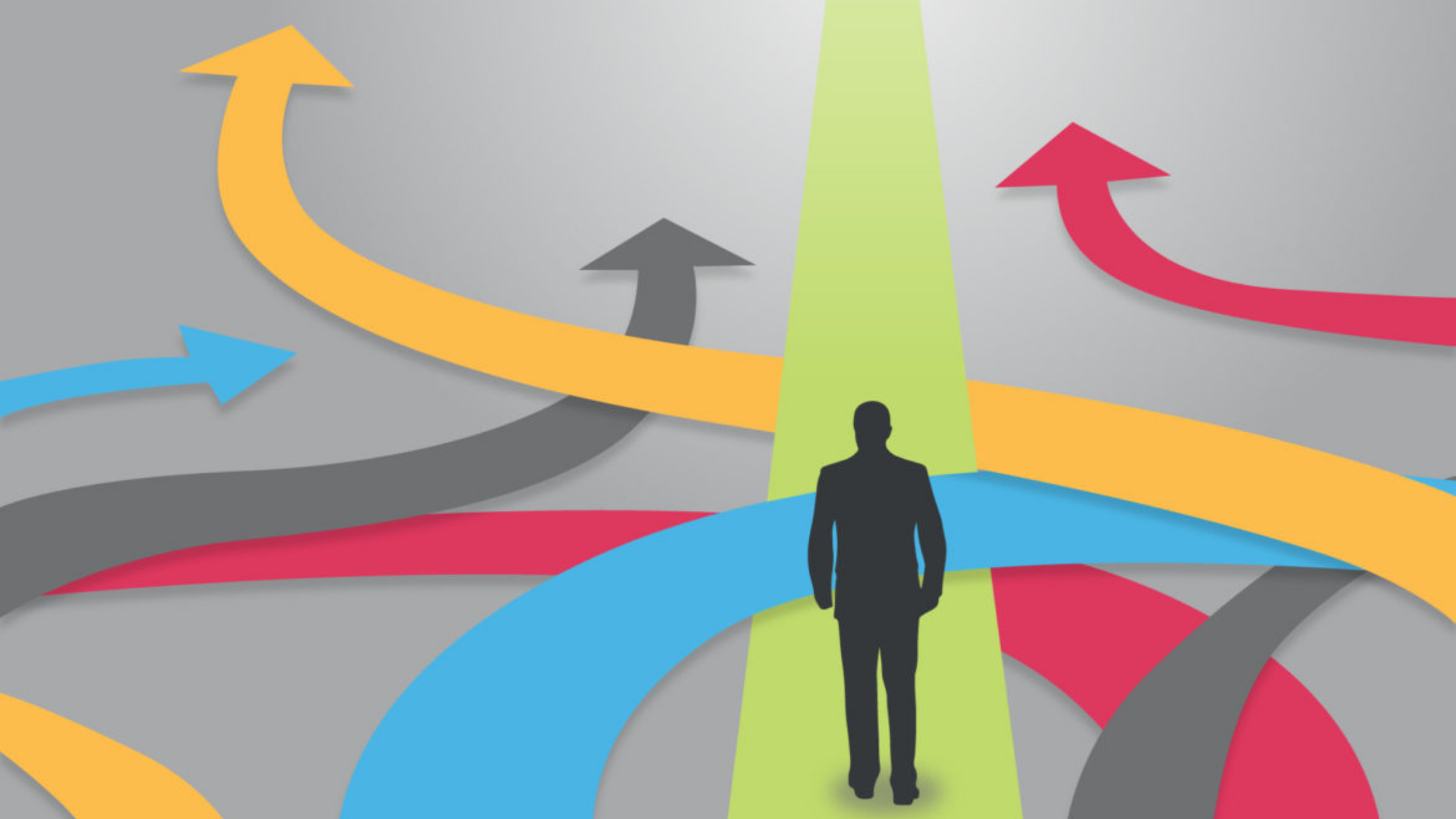
A lot of audiences are looking for different things when attending these events, but one thing is always clear: whatever it is you’re looking for, this type of content has something relevant for everyone!
What is their backstory, and what makes them qualified to speak about this topic?
The backstory of a speaker is often the most compelling and memorable part of their presentation. A lot can be learned just by listening to someone’s story.
As you’re developing your brand, consider what makes each person different from other speakers in this space. What does that make them qualified to speak about? How do they bring value or provide unique perspectives?
What’s the speaker’s story? How did they end up in this space? What made them want to pursue a career as an inspirational speaker or subject matter expert? Have we done anything to address any personal obstacles that have been faced on their journey (e.g., disabilities, lack of mentors)?

Who influences them and how do they use that influence in their speaking engagements?
Many speakers are influenced by other motivational speakers that they’ve listened to or come across. How do you use this same influence in your own engagements?
There’s a lot of pressure on the speaker, and it can be hard for them to know how much is too much when talking about their influences.
- What ways have you seen influencer branding work best in regards to speaking engagement: You may want to talk about something like what an audience member might not expect from someone with your background - maybe discussing some facts they didn't realize before hearing you speak.
- It could also mean posing questions back at the audience during your presentation or Q&A session - if they're unfamiliar with who has been influential for me as a speaker, they may have had a similar experience with someone they've listened to or come across. How do you use this same influence in your own engagements?
- What can speakers learn from the influencers that are attending their event: There's no right answer, but it might be helpful for them to hear what other attendees think and why - just like any speaker would want feedback on their presentation content!
Pro Tip
What are some common topics they give speeches on?
A motivational speaker will typically speak on topics such as the power of positive thinking, achieving your goals, and using discipline. Other common subjects include success in sales, leadership skills, and time management.

Final words
Your personal branding is the way that others see you. It’s how they come to know and understand who you are, your values, and what you’re all about. A great speaker can have a lot of success with effective branding and it doesn’t need to be complicated in order for it to work!
Learning more about yourself will help make this process easier – if nothing else, just ask family or friends what words they would use when describing who you are as an individual; their answer might surprise you!







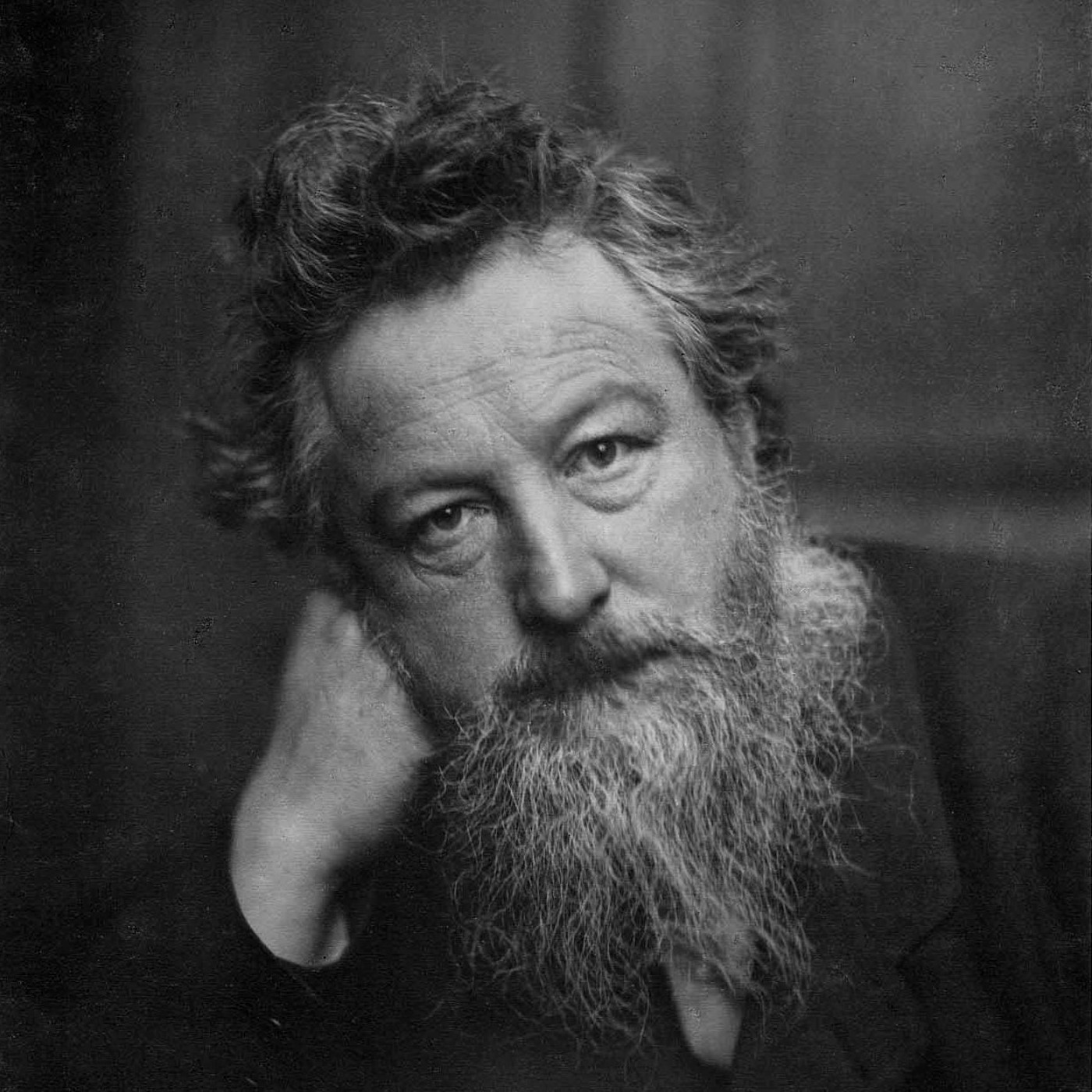















Recent Comments